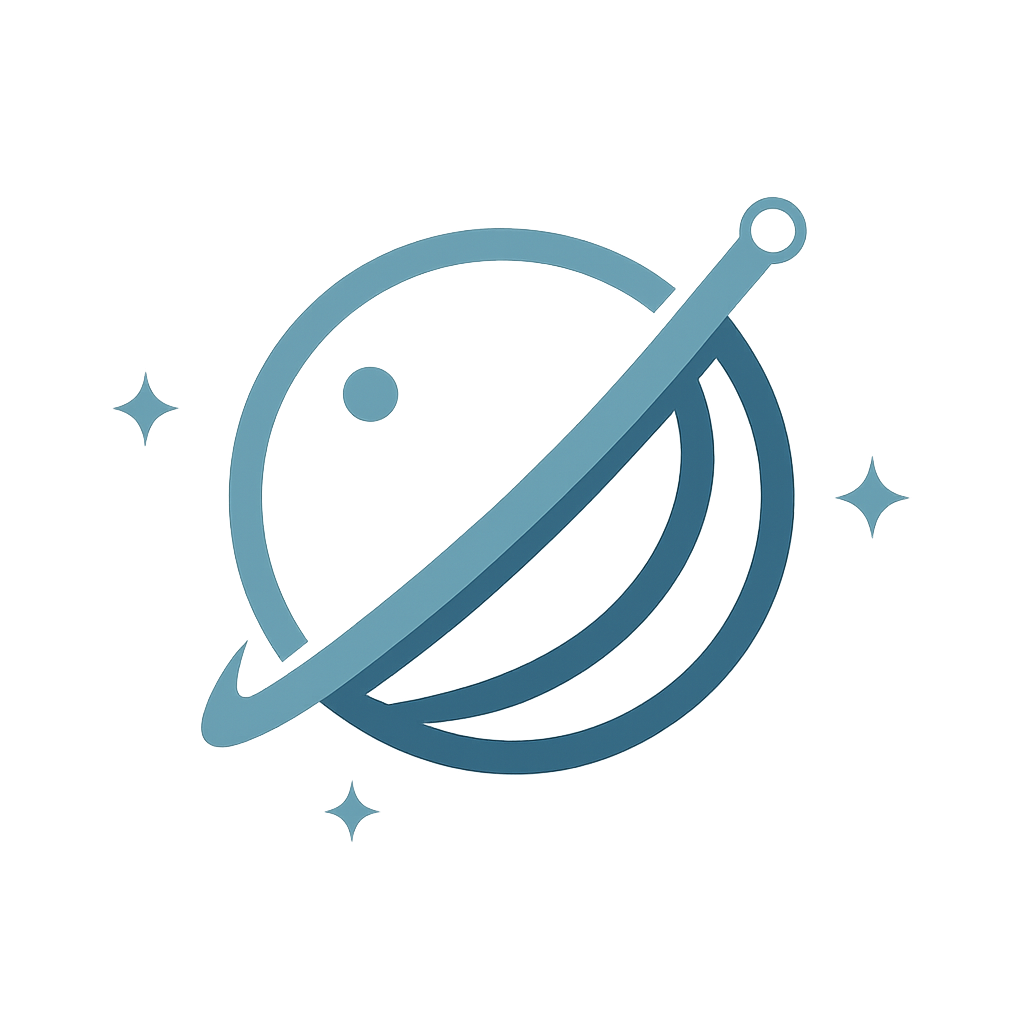Add OrbitView to Instagram
Share your interactive resume in your Instagram bio. Let your followers discover your professional journey through AI-powered conversations.
Before You Start
Make sure you have your OrbitView profile URL ready
Be logged into the Instagram mobile app
It's recommended you have the latest version of Instagram installed
Step-by-Step Guide
Click on Your Profile
Open the Instagram app and tap on your profile picture in the bottom right corner of the screen.
Click "Edit Profile"
On your profile page, tap the "Edit profile" button below your bio section.
Click "Links"
In the edit profile screen, scroll down and tap on the "Links" section.
Click "Add External Link"
Tap on "Add external link" to create a new link in your bio.
Paste Your OrbitView URL
In the "URL" field, paste your complete OrbitView profile URL (e.g., https://orbitview.net/profile/yourusername).
(Optional) Fill in the Title
You can add a custom title for your link, such as "My Interactive Resume" or "Portfolio".
Click the Checkmark to Save
Tap the checkmark icon in the top right corner to save your link. Your OrbitView profile will now appear in your Instagram bio!
💡 Pro Tips
Use a catchy title like "Interactive Resume" or "AI Portfolio" to attract attention
Make sure your OrbitView profile is complete and visually appealing before sharing
Consider posting a story or reel about your interactive resume to drive traffic to your bio link
Instagram allows up to 5 links in your bio, so you can add multiple relevant links
Share Your OrbitView Profile
Let your Instagram followers know about your interactive OrbitView profile! Share a story or post to increase visibility and showcase your innovative approach to professional networking.